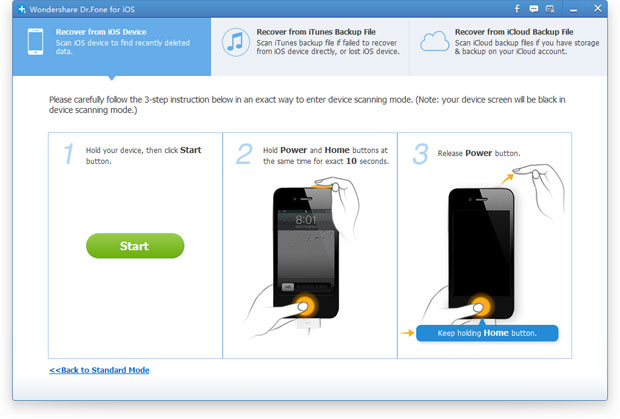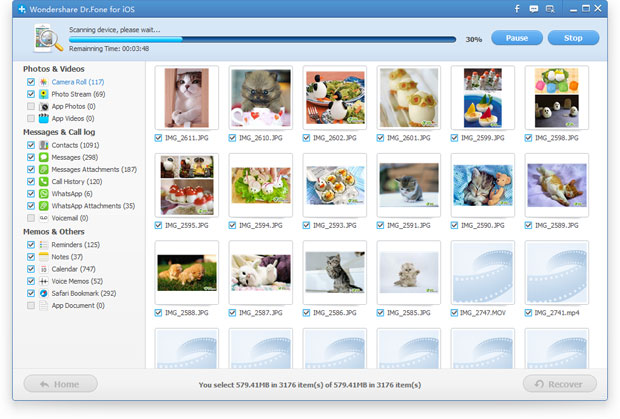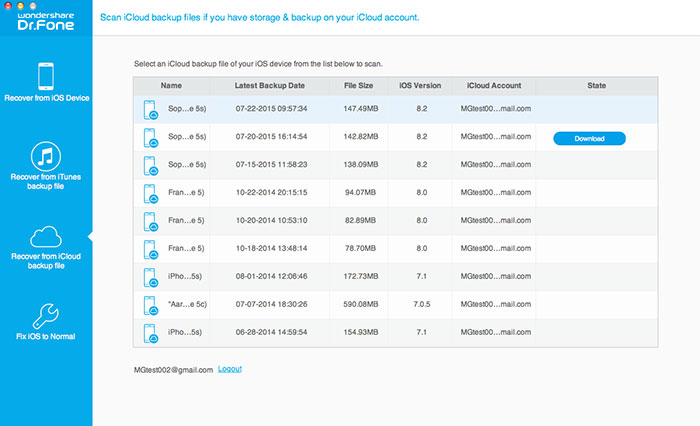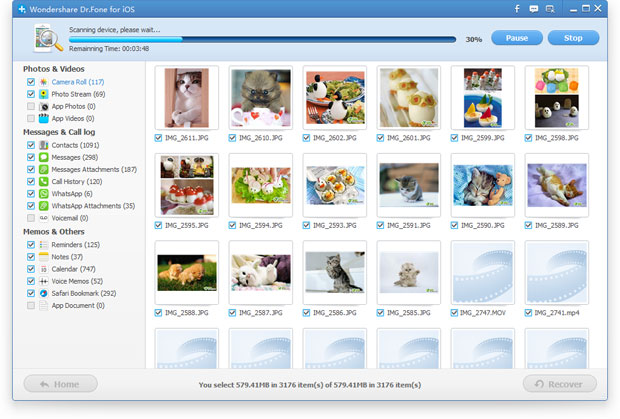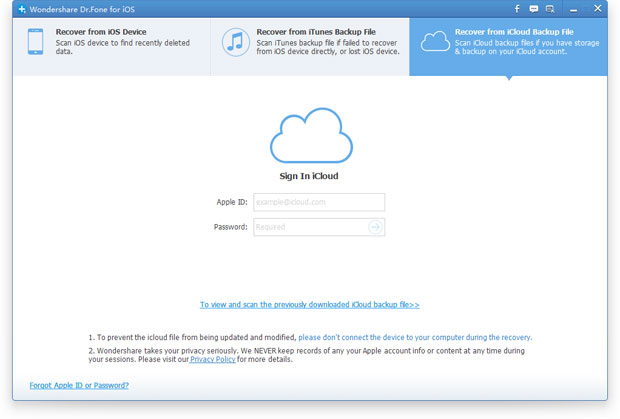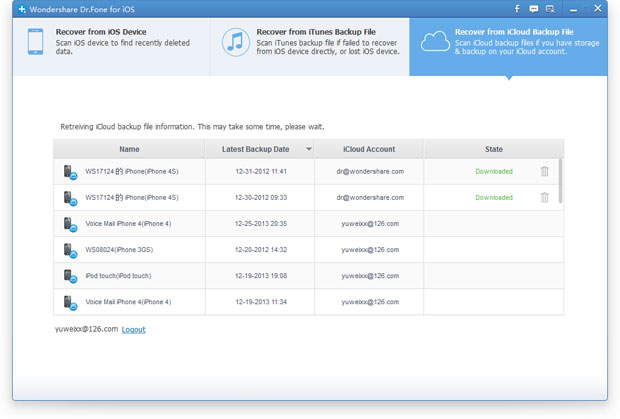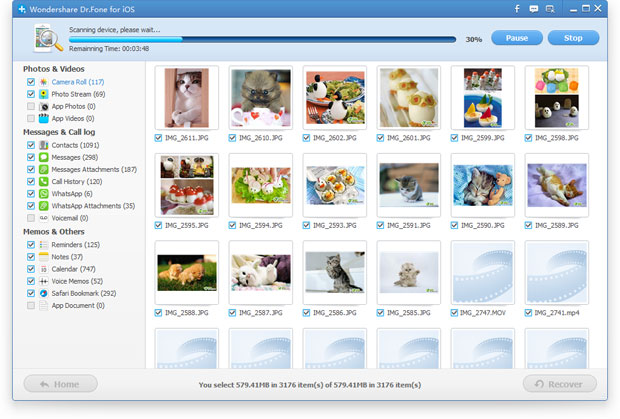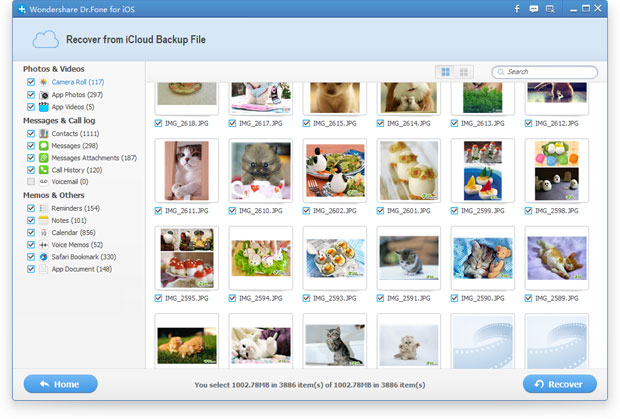Yes, of course you can restore deleted contacts from your Android phone with Android Data Recovery, it allows you to recover deleted contacts directly from Android or SIM card on Android phones. Now let's go throught how to retrieve lost contacts from an Android phone, but you need to free download the program on your computer first.
.png&container=blogger&gadget=a&rewriteMime=image%2F*)
.png&container=blogger&gadget=a&rewriteMime=image%2F*)
Steps to restore deleted contacts from an Android phone
Note: Once your Android data get lost, you'd better not to add or delete data in the Android smartphone. If you do that, the Android backup file will be overwritten and what you lost can never be restored.Step 1 Install and run the Android recovery tool
To start with, install and launch the program on your Window or Mac computer.

Step 2 Connect Android to computer and enable USB debugging
Then connect your Android phone to computer and check if you have enabled USB debugging on your Android phone. If not, follow the ways below; If you did, you can move to the 3rd step now.
1) For Android 4.2 or newer: Enter "Settings" > Click "About Phone" > Tap "Build number" for several times until getting a note "You are under developer mode" > Back to "Settings" > Click "Developer options" > Check "USB debugging"
2) For Android 3.0 to 4.1: Enter "Settings" > Click "Developer options" > Check "USB debugging"
3) For Android 2.3 or earlier: Enter "Settings" > Click "Applications" > Click "Development" > Check "USB debugging"

Android Data Recovery empowers you to selectively choose which type of files to be scanned. If you want to recover Android contacts only, you can tick "Contacts" because it takes less time to scan only contacts than scan all the data.

Step 3 Begin to scan your Andorid for lost contacts
Now you are in step 2 - Device Detected, that means your Android has been detected by the program successfully. Here, you just need to let the software analyze your Android device and wait for a few seconds.
When below window comes to you, you need to turn to your Android phone and click "Allow" popping up on the screen, until it disappear, and then back to the program and scan your Android for lost contacts.

Step 4 Preview and restore contacts on Android
After all contacts and messages have been scanned out, the program will remind you stop the scan, because it is a waste of time to scan all data. Then you can preview all contacts one by one in the scan result, mark those you want and click "Recover" to selectively save them on your computer.

Note: Contacts found in the scan result contain those you deleted recently (displayed in orange) and those existing on your Android phone (displayed in black). Besides, you could recover some of them or all.
Step 5 Back up Your Android Device from Time to Time
To form a habit of back up Android files from time to time is with no doubt a good thing. Once you deleted your Android data accidentally, you can just use Android Data Recovery to retrieve deleted data from Android.
.png&container=blogger&gadget=a&rewriteMime=image%2F*)
.png&container=blogger&gadget=a&rewriteMime=image%2F*)